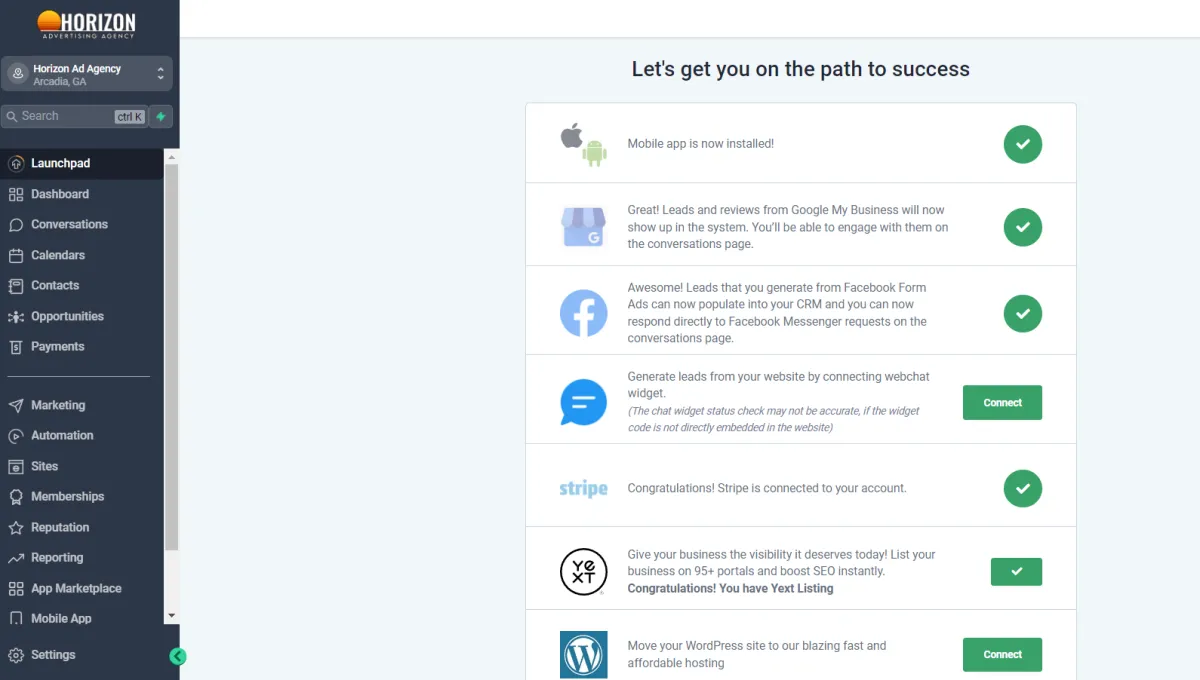
Horizon Onboarding Setup Guide
Welcome to Horizon! This guide will walk you through setting up your Horizon account and utilizing our suite of powerful marketing tools to maximize your business potential.
Step 1: Account Setup
1. Log In:
After you sign up you will received an email containing your account, click on the blue button "Click Here to Login'' to activate and set a password.
Next time you log in, use our client log in portal: https://app.horizonadagency.com
Step 2: Customize Your Profile
1. Profile Information:
- Navigate to 'Settings' > 'Profile'.
- Fill in your personal and business details, including your name, business name, contact number, and business address.
2. Profile Picture:
- Click on the profile picture section and upload a professional image of yourself or your company logo.
Step 3: Integrate Your Email and SMS
1. Email Integration:
- Go to 'Settings' > 'Integrations' > 'Email'.
- Select your email service provider (e.g., Mailgun, SendGrid).
- Follow the instructions to connect your email account to Horizon. This may involve entering API keys or OAuth credentials.
2. SMS Integration:
- Under 'Settings' > 'Integrations' > 'SMS', select your SMS service provider (e.g., Twilio).
- Enter the required credentials, such as your Twilio Account SID and Auth Token.
Step 4: Connect Your Calendar
1. Calendar Integration:
- Go to 'Settings' > 'Integrations' > 'Calendar'.
- Select your preferred calendar service (e.g., Google Calendar).
- Authorize Horizon to access your calendar to sync appointments and reminders.
Step 5: Set Up Pipelines
1. Create Pipelines:
- Navigate to 'Pipelines' > 'Create Pipeline'.
- Name your pipeline (e.g., Sales Pipeline, Marketing Pipeline).
- Add stages to your pipeline, such as 'Lead', 'Contacted', 'Proposal Sent', 'Closed'.
2. Customize Stages:
- Click on each stage to customize it with specific actions and criteria relevant to your business process.
Step 6: Build Your Campaigns
1. Create a Campaign:
- Go to 'Campaigns' > 'Create Campaign'.
- Name your campaign and select the type (Email, SMS, or Mixed).
2. Add Steps:
- Add the necessary steps to your campaign, such as sending emails, SMS messages, or task reminders.
- For each step, define the content, timing, and conditions under which it will be executed.
3. Schedule and Automate:
- Set the schedule for each step and enable automation to ensure timely execution without manual intervention.
Step 7: Import Contacts
1. Import Contacts:
- Navigate to 'Contacts' > 'Import'.
- Upload your contact list in CSV format. Ensure your file includes fields like name, email, phone number, etc.
2. Map Fields:
- Map the columns from your CSV file to the corresponding fields in Horizon. This ensures all your data is correctly imported.
3. Segment Contacts:
- Create segments for your contacts based on criteria such as lead source, interests, demographics, or past interactions.
Step 8: Set Up Funnels
1. Create a Funnel:
- Go to 'Funnels' > 'Create Funnel'.
- Choose a funnel template that matches your goals (e.g., Lead Capture, Sales Funnel) or start from scratch.
- Note: For 497 plan we offer free website and funnel design and development.
2. Design Funnel:
- Customize the design and content of each funnel page using the drag-and-drop editor. Add elements like forms, videos, images, and CTAs to capture leads.
3. Publish Funnel:
- Once satisfied with the design, publish your funnel and share the link through your marketing channels.
Step 9: Automate Workflows
1. Create Workflows:
- Navigate to 'Workflows' > 'Create Workflow'.
- Define the trigger for the workflow, such as a new contact added, form submission, or specific date/time.
2. Add Actions:
- Add actions that should follow the trigger, like sending an email, assigning a task to a team member, or updating contact information.
3. Test Workflows:
- Run tests to ensure your workflows perform as expected. Adjust settings if necessary to optimize performance.
Step 10: Reporting and Analytics
1. View Reports:
- Go to 'Reports' to access detailed analytics on your campaigns, funnels, and overall business performance.
2. Customize Dashboards:
- Create custom dashboards to monitor metrics that are most important to your business. This can include sales figures, lead conversion rates, email open rates, and more.
Step 11: Training and Support
1. Horizon Academy:
- Access the Horizon Academy for comprehensive tutorials, best practices, and advanced strategies to make the most of Horizon’s features.
2. Customer Support:
- Reach out to our support team via live chat, email, or phone for assistance with any issues or questions you might have.
Additional Tips
- Regular Updates: Keep your Horizon software updated to benefit from the latest features and improvements.
- Community Forum: Join the Horizon community forum to share ideas, ask questions, and network with other users.
- Feedback: Provide feedback to help us enhance your Horizon experience.
Welcome to Horizon! We are excited to help you grow your business and achieve your goals. If you have any questions or need further assistance, don't hesitate to contact us. Happy marketing!
